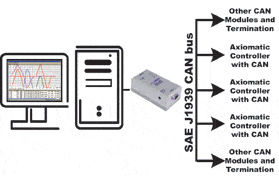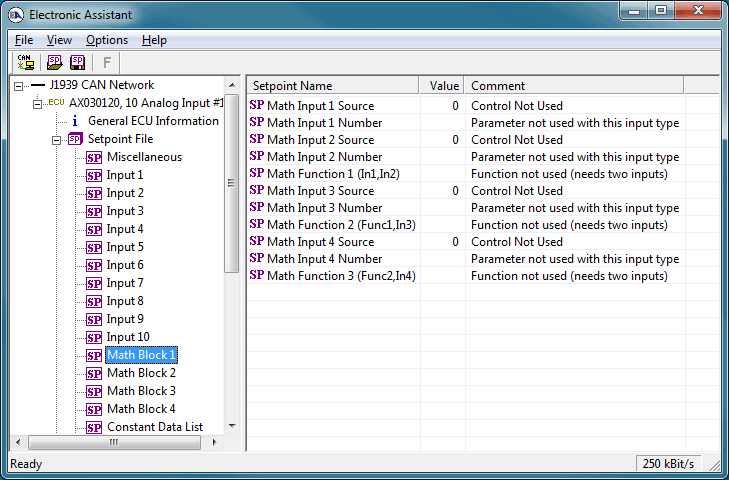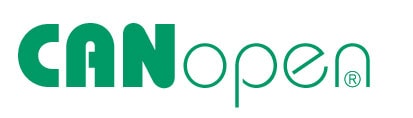HOW DO I TERMINATE THE CAN BUS NETWORK? WHY IS THIS IMPORTANT?
It is necessary to terminate the CAN bus network with external termination resistors. The resistors are 120 Ohm, 0.25W minimum, metal film or similar type. They should be placed between CAN_H and CAN_L terminals at both ends of the network. Networks with improper termination will not function.
It is also necessary to use a 120 Ohm resistor, 0.25W minimum (metal film or similar type) on the CAN side of the Axiomatic USB-CAN converter when flashing new embedded firmware into the Axiomatic controller over the CAN bus.
ARE CONTROLLER BAUD RATES CONFIGURABLE?
Axiomatic controllers with a SAE J1939 CAN bus have a non-configurable baud rate of 250 kbit/s to meet the J1939/11 and J1939/15 standards. Another part number with a 500 kbit/s is available for some models and these parts meet the J1939/14 standard. Non-standard SAE J1939 with a 1Mbit/s baud rate are also available for some models. Many new controllers provide auto-baud-rate detection where, upon connection to the network, the controller detects the baud rate for operation. Refer to Axiomatic’s Technical Datasheets to see which models offer these options. Speak to a sales representative to request a quote for your required baud rate.
The baud rate in the Axiomatic Electronic Assistant is configurable solely to allow the user to match the baud rate of the controller they are installing. In most cases, it is 250 kbit/s. The Axiomatic Electronic Assistant will not change/overwrite the baud rate which is factory set in the controller. The password to change the baud rate in the Axiomatic Electronic Assistant is ‘ChangeBaudRate’.
CANopen® Axiomatic controllers have a configurable baud rate. This configurable baud rate functionality is inherent to the CANopen® standards.
HOW IS THE AXIOMATIC CONTROL POWERED DURING CONFIGURATION MODE?
The Axiomatic control receives its power during configuration via the Power + and Power – (or Batt + and Batt -) pins on the main connector and connection to a 12V or 24V battery power source. The USB-CAN converter, used to interface with the Axiomatic Electronic Assistant software tool, does NOT provide power to the Axiomatic control. It is powered on its own through the USB device and does not need any external power.
WHERE CAN I OBTAIN THE AXIOMATIC ELECTRONIC ASSISTANT SOFTWARE?
To access the Axiomatic Electronic Assistant software and its associated user manuals, go to the Customer Download page of Axiomatic Technologies website and enter the access password.
Please contact [email protected] to obtain this access password.
Scroll down the page to the “Axiomatic Electronic Assistant Downloads” section of the user.html page.
The basic set of downloads includes the following items:
- User Manual UMAX07050X
- Axiomatic Electronic Assistant Program (The latest version will be on the website).
- USB-CAN Drivers
- User Manual UMAX070501SCO
- CAN Assistant – Scope
- User Manual UMAX070501VIS
- CAN Assistant – Visual
WHERE CAN I OBTAIN USER MANUALS, PRODUCT DRAWINGS AND EDS FILES?
Information about products without embedded firmware can only be found in a technical datasheet. To download a PDF version of any part number’s technical datasheet, search for it using the search bar on top of this page, and go to that part’s webpage from the search results.
Information on how to use and install all Axiomatic products with embedded firmware can be found in our user manuals. To access a PDF version of any part number’s user manual, go to the webpage of that specific part number.
Please contact [email protected] to obtain the access username and password.
Scroll down the page to the appropriate part number and locate the relevant user manual, UMAXxxxxxx. Click on the link to download the User Manual.
CANopen products include an EDS File. These files are located via the LOG-IN tab. Enter the username and password provided to you by [email protected] to reach the user.html page.
Scroll down to the appropriate part number to locate the zipped EDS file for download.
PDF files of product drawings are available for some part numbers on the user.html page. 3D STEP files are posted there, where available. Drawings are available on request as well. Contact [email protected] to request a product drawing and specify its format.
WHICH CANOPEN® SERVICE TOOLS WORK WITH AXIOMATIC CANOPEN® CONTROLS?
Axiomatic provides an .EDS file for use with Axiomatic’s CANopen® controllers. These files are available on our website (Refer to FAQ 5.) Axiomatic does not supply a CANopen® interface for object configuration. Axiomatic typically uses an ESD electronics CANopen USB interface. We also use an ESD electronics application called COBview to change parameters and view objects in the Axiomatic controller. Contact ESD electronics for details.
WHEN IS THE AXIOMATIC ELECTRONIC ASSISTANT (EA) CONFIGURATION TOOL REQUIRED?
The Axiomatic Electronic Assistant (EA) tool is used to configure Axiomatic SAE J1939 products. It is also used to flash new firmware into any Axiomatic product with a CAN (SAE J1939, CAN FD or CANopen®) port.
You can download the EA tool from our website. See https://www.axiomatic.com/customer-downloads. Email [email protected] to request an access password.
The EA tool requires an Axiomatic USB-CAN Converter to link a computer to the Axiomatic control device. This converter is called the Axiomatic Electronic Assistant KIT and is available to order from [email protected].
WHAT LIN TOOLS DO YOU RECOMMEND FOR USE WITH AXIOMATIC DEVICES?
The Axiomatic Electronic Assistant (EA) cannot import an LDF file and then automatically configure all the LIN parameters of a particular node. Users can view LDF files and then must manually configure the EA to match the configurations specified in the LDF file. Axiomatic recommends using LDF Reader for this purpose, because it allows you to select any nodes for simulation!
Users can download LDF Reader from the following website: LDF Reader.
Users can purchase PLIN-USB Converters from Grid Connect: PLIN-USB converter.
WHICH SPNs CAN AXIOMATIC PRODUCTS WORK WITH?
All Axiomatic products can be configured to send or receive any SPN/PGN. The CAN Transmit or CAN Receive function blocks in the Axiomatic Electronic Assistant can be used to configure the PGN and byte position of the signal. Please note that Axiomatic products use Little Endian byte ordering.
WHAT DOES YOUR MANUFACTURER'S SPN BREAKDOWN LOOK LIKE?
In the example configuration file displayed below, OUT1 has been configured for 0 – 2500mA proportional current output. CAN RX 1 is assigned as the control source for the output:

This second example below is of CAN frames controlling OUT 1. A breakdown of the frame is also provided with this example:

output current = 0mA, 18FF8021 DATA 00 00 00 00 00 00 00 00
output current = 1250mA, 18FF8021 DATA E2 04 00 00 00 00 00 00
output current = 2500mA, 18FF8021 DATA C4 09 00 00 00 00 00 00
I HAVE MY OWN USB-CAN CONVERTER. DO I STILL NEED TO BUY ONE FROM AXIOMATIC?
Yes! Axiomatic’s Electronic Assistant (EA) can only detect Axiomatic USB-CAN converters. Therefore, the Axiomatic EA will fail to detect any other USB-CAN converters connected to it.
MY AXIOMATIC ELECTRONIC ASSISTANT IS NOT DETECTING MY MODULE. WHAT SHOULD I DO TO FIX THIS ERROR?
Axiomatic Electronic Assistant (EA) users who receive a module detection error (Error 9) should first ensure that there is a network termination resistor in the connection. EA users who receive Error 9 should then ensure that they have the latest version of the Axiomatic Electronic Assistant software.
The Axiomatic EA software is available for download from the Axiomatic website, at: https://www.axiomatic.com/customer-downloads.
Please contact [email protected] to obtain the access username and password associated with this download.
HOW CAN I REFLASH MY AXIOMATIC DEVICE WITH DIFFERENT FIRMWARE?
To reflash their Axiomatic device with new firmware, users should:
- Connect their ECU to a power supply and their Axiomatic USB-CAN converter.
- Open the CAN port and start monitoring the CAN bus in ‘CAN Assistant – Scope’.
- Power-up their controller.
- Run the Axiomatic Electronic Assistant (EA) software and connect to the CAN port. User should see the following screen:

- Click on ‘Bootloader Information’ group in the left panel and then double click on ‘Force Bootloader to Load on Reset.’ Another window should pop up. Select ‘OK’ in this new window to switch to Bootloader Mode.

- Cycle the power on to run the unit in Bootloader Mode. If users disconnect and reconnect the CAN connection in their EA, they will only see the Bootloader ECU.

- Click on the ‘Bootloader Information’ group again, and then click on the ‘F’ button in the EA toolbar. Select the flash file:

- Open the flash file and start the flashing operation by pressing the ‘Flash ECU’ button. Ensure that ‘Erase All ECU Flash Memory’ is checked. Optionally, users can write their comments in the Flashing Comments field, as demonstrated below:

- Confirm the following warning message from the Axiomatic EA:
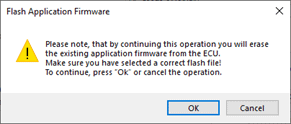 After the flashing is confirmed, users should see the flashing operation dynamics on the EA screen:
After the flashing is confirmed, users should see the flashing operation dynamics on the EA screen: 
- When the flashing is complete, reset the ECU, and then disconnect and reconnect the CAN connection.
- The new firmware should now be running on the unit. This can be reviewed by selecting ‘Bootloader Information’. Users can check the ‘Application Firmware Flash File’ field to verify that the firmware which they uploaded is running on the unit. If users experience any issues during the flashing process, they should set the “Force Bootloader on Reset” option to “No”: